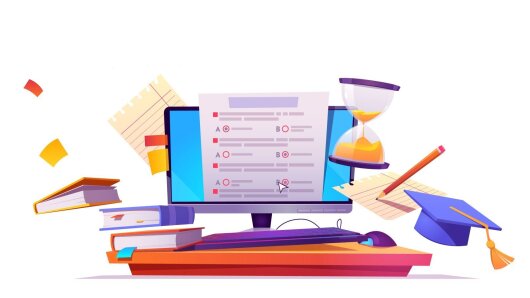Here you will find the most important digital tools for teaching provided by Friedrich Schiller University Jena. These are presented according to their possible uses. Support in designing digitally supported teaching programmes is offered by the LehreLernen
Service Center for Higher Education Didactics. You can find the corresponding course offerings here.External link
Overview
-
Organising video conferences
The most important and recommended tool for digital teaching at Friedrich Schiller University Jena is ZoomExternal link. MS TeamsExternal link can also be used for digital teaching.
Zoom offers many helpful features for engaging digital teaching, including:
- Break-Out-Rooms: In group work rooms, you can ask students to work in pairs or groups to complete tasks, answer questions or discuss a topic. The results can then be compiled in a plenary session.
- Survey: If you want to test your students' prior knowledge or opinions, you can use Zoom's survey function to see their answers live and then evaluate them afterwards.
- Whiteboard: On the Zoom whiteboard, you can work with students to create overviews and boards, present results, work on mind maps, and much more. You and your students can work together on the whiteboard.
In addition, you can also use the FSU CloudExternal link as part of your teaching, not only synchronously (i.e., during your live course), but also for preparation or follow-up work. The most important functions for this are:
- Collaborative work on documents. To do this, go to the ‘Files’ tab in the FSU CloudExternal link and create a document that you can save in a folder of your choice. You can then share this with your students via a link using the “Share” option and edit it together. When copying the link, make sure to click on the three dots on the right and activate ‘Allow editing’.
- You can also work together on presentations, spreadsheets or forms there.
Here you will also find tips for conducting video conferences securely.
-
Creating audiovisual media for the course
If you want to record or broadcast a lecture, Friedrich Schiller University will provide you with active and competent support. There are many different options available to you, some of which we would like to present here:
- You can use the lecture hall recording facility. This overview provides information on the equipment available in the lecture halls and instructions on how to use it. If you have any questions, please contact the MMZ.
- In the Self Recording Studio de, you can easily use the available equipment to create high-quality instructional videos. The MMZ staff will be happy to assist you.
- The University of Jena has a RapidmoocExternal link that allows you to easily record videos in changeable environments.
- You can easily record videos and podcasts in the media studio at MMZ. The studio is equipped with professional film recording equipment and an audio booth, which you can book through MMZ. After recording, the audio files will be sent to you in excellent quality.
- The Media Production Team also supports you in the professional creation of other formats, including drone footage, high-speed recordings, or the use of an aesthetically appealing board, the Learning Glass. All information about the MMZ's support services in relation to media production can be found here.
- Using the Moodle plugin Opencast, you can easily record videos directly on Moodle (see ‘Providing preparatory and follow-up tasks’) and make them available there. All information can be found in the URZ wiki.External link
For editing audio, video and image files, Friedrich Schiller University provides a licence for the Adobe packageExternal link, which includes products such as Adobe Audition (audio editing), Adobe Photoshop (image editing), Adobe Premiere Pro (video editing) and others. For simple screenshots, we recommend pressing the ‘Print’ key and pasting into the programme of your choice (Word, PowerPoint, etc.) using Ctrl+V.
To record your screen, for example, if you want to record a presentation or a low-threshold process, you can use PowerPoint via your Office 365 package, which is also provided by Friedrich Schiller University Jena. In the ‘Insert’ tab, you can insert a screen recording into the presentation and save it from there.
The multimedia centre at the university computer centre de also offers the option of broadcasting lectures, workshops, conferences and similar events bidirectionally via video conference or web conference.
-
Provide preparatory and follow-up tasks
The Learning Management System (LMS) Moodle is used at Friedrich Schiller University Jena for course preparation and follow-up work, accompanying tasks and the provision of in-depth materials. Here we briefly introduce some helpful functions offered by MoodleExternal link.
The following functions are particularly suitable for supporting your students' learning processes:
- Students can upload any files they wish using the ‘Assignment’ activity. You can set a time period for this on Moodle and also provide feedback or a grade directly via Moodle.
- You can use the ‘Feedback’ activity to ask your students questions on topics of your choice.
- The ‘Peer assessment’ activity allows you to ask students to give each other feedback on an assignment. Here, too, you can specify a time period.
- You can create small interactive learning content with H5P, including interactive videos, graphics and much more.
Learn about these and many other possibilities that Moodle offers you in the continuing education programmes at Friedrich Schiller University Jena, including the course ‘How to Moodle @FSUExternal link’. The LehreLernen Service Center for Higher Education Didactics also offers regular courses that can help you use Moodle effectively in your teaching.
-
Work collaboratively
The University of Jena provides the following tools for collaborative work during or before/after the course:
- The Only Office featureExternal link of the FSU CloudExternal link allows you to create documents directly in the cloud, share them with others via a link, and edit them collaboratively, even in real time.
- Zoom's whiteboard can also be used outside of meetings to create and/or edit mind maps or other boards collaboratively.
- Moodle (see ‘Providing preparatory and follow-up tasks’) offers many activities for collaborative work, such as the wiki, but also the “survey” and ‘poll’ activities.
We recommend using the DFN schedulerExternal link to arrange appointments for group work.
-
Provide literature and videos for students
Electronic course reserves offer lecturers the opportunity to digitally compile all teaching materials required for a course (e.g., literature, lecture notes and internet links, electronic documents) in one place and make them available to students anytime, anywhere. Instructions for setting up and using electronic course reservesExternal link
The videos can be uploaded to the Digital Library of Thuringia (DBT)External link (in *.mp4 format) and then linked to Moodle at FSU Jena. InstructionsExternal link. You can also continue to use Moodle to provide students with literature and/or videos. Here you will find a help course for Moodle for teachers at Friedrich Schiller University Jena.External link
In addition, you can also use the video streaming service of the MMZ de.
-
E-portfolios
MaharaExternal link is a personal learning environment and networking platform that enables students to collect, document and link various digital content such as texts, images, videos or audio files in e-portfolios. Learning diaries, personal blogs and reflection portfolios promote self-reflection and self-assessment, while the ability to share portfolios and solicit feedback supports collaboration and peer learning.
If you have any questions or suggestions, please contact us. We will be happy to help you.